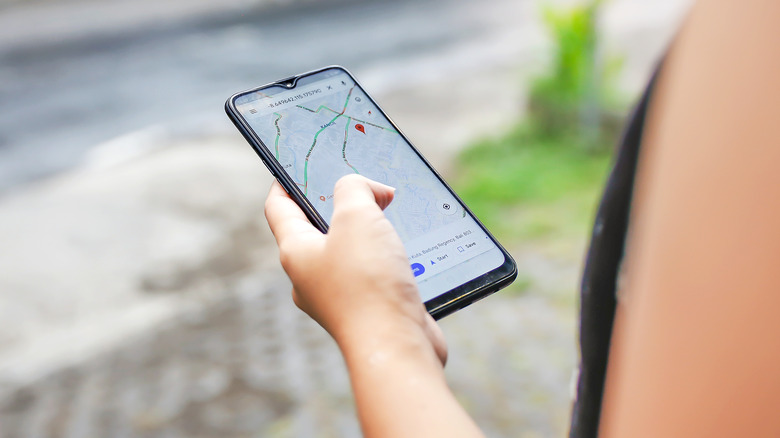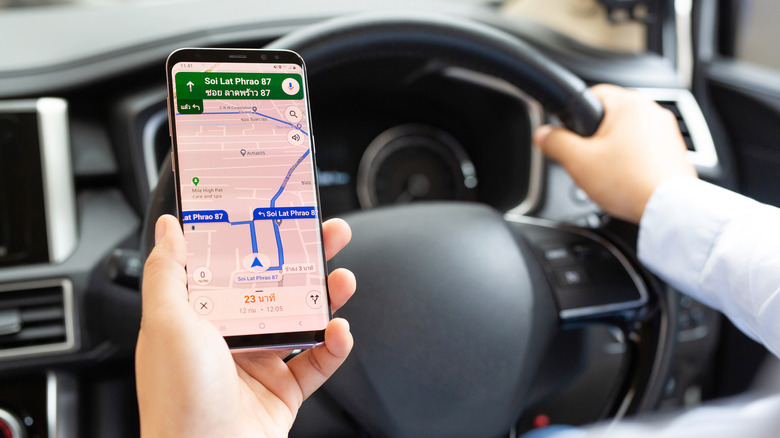Avoid Getting Lost While Traveling With This Easy Google Maps Trick
We've all been there — that moment when Google Maps glitches on you. Maybe you're walking somewhere, trying to follow the arrow in the app on your phone, but the arrow's not moving or it's pointing in the wrong direction. If you're in a tunnel or underground passage or another place with structural interference, the signal could cut out on you and leave Google Maps unreliable. The good news is, there's an easy workaround for this situation — and it doesn't require fussing with a foldout map, either.
All you have to do is download an offline map. You can do that in Google Maps so the map is readily available even when you don't have a consistent wireless connection. The functionality of an offline map is more limited, so don't expect to access Street View features or take a virtual tour of Marseilles. However, it's still possible to navigate the map, scrolling around or zooming in on points of interest. This can help you get your bearings and avoid getting lost.
While the offline map feature isn't available everywhere, it's an option in many cities like New York and Tokyo. And it can be especially useful to download if you know you're going to be someplace like the mountains where your internet service might be spotty.
How to download Google Maps offline
As the official Google Blog notes, the easiest way to download an offline map for Android or iPhone users is to start by doing a quick destination search of the city you're visiting. You should be able to see it on the map with a red line around it. Then, scroll to the right in the bottom information panel (where the buttons for Directions, Start, and Save are). The "Download an offline map" button should be at the end. If you expand the panel to full screen, you can also tap the three dots on the upper-right corner to access the "Download an offline map" button.
Once you've downloaded an offline map, you can find it in Google Maps by opening the app and tapping on the circular icon with your initial or profile picture. From "Offline Maps," you can then view your downloaded maps or draw your own new map with customized boundaries. Keep in mind: The bigger the map, the more storage space it will take up on your device. Of course, you can delete each map when you're done.
Google Maps is just one of the many offline options out there. Apple Maps has a similar offline function, while CityMaps2Go also specializes in offline maps. If you're planning a road trip, consider using these other tools and apps beyond Google Maps.